Configure Destination- USB Flash Drive
Step 1: Click the Configure Button in the upper right-hand corner beside the Destination Icon.
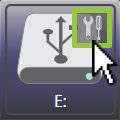
Step 2: The Configure USB Flash Drive Window appears, and each configuration setting is displayed within it. Below is a full view of the Configure USB Flash Drive Window, followed by a key for each labeled section.
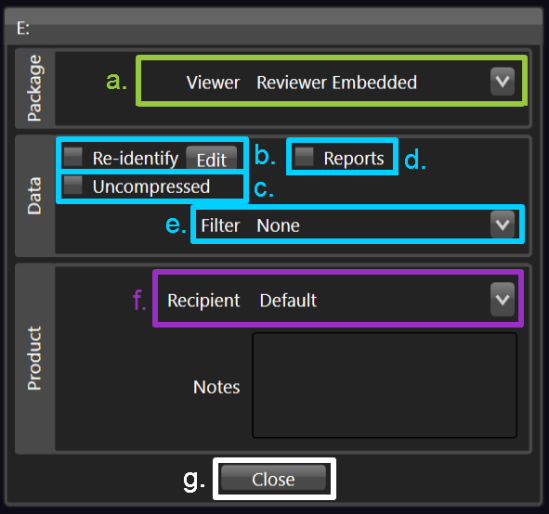
a. Viewer
Click the Viewer Dropdown to select the desired viewer to place on the USB Flash Drive from a predefined list set by your facility’s systems administrator.
b. Re-identify
Re-identify, or manually anonymize and / or correct patient information.
Learn more: Re-identify
c. Uncompressed
Left unchecked, the data sent to the USB Flash Drive is left in its original state.
d. Reports
Click the Reports checkbox to include reports on the USB Flash Drive.
e. Filter
Click the Filter Dropdown to select a filter option.
Each filter option is predefined by your facility’s systems administrator and is configured to exclude specific series’ (may exclude one or more series).
f. Recipient
Click the Recipient Dropdown to select a recipient for the USB Flash Drive from a predefined list set by your facility’s systems administrator.
Lean more: Recipient Encryption
Notes
Manually entered notes will only appear in Job History in Vertex.
g. Close
Upon completion of selection / entry of all configuration settings, click the Close button to exit.
